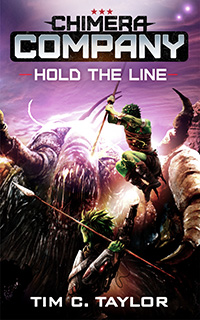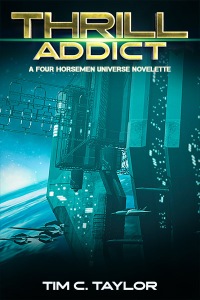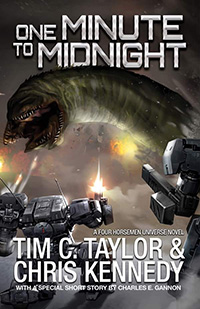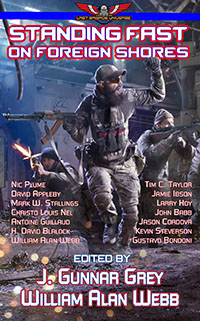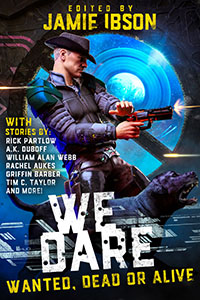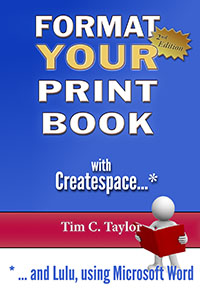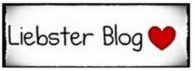Figure 60: Show/hide
Figure 61: Document naughties!
Figure 62: Font warnings in Createspace Interior Reviewer
Figure 63: Widow/ Orphan control
Figure 64: Using styles to drive the automatic table of contents
Figure 64b: Example table of contents
Figure 65: Using cross-references to reference page numbers
Figure 66: Drop Caps
Figure 67: Drop Cap + Small Caps
Figure 68: Setting Small Caps in Word
Figure 69: Using images as drop caps
Figure 70: Accessing OpenType features
Figure 71: Advanced OpenType features in practice
Figure 72: Explore your fonts in Windows XP
Figure 73: Explore your fonts in Windows 8
Figure 74: Sinking Ship
Figure 75: Sank Ship
Figure 76: Mapping fonts to Mac and Windows
Figure 77: Adobe Caslon Pro font in Windows
Figure 78: Fonts by the bucketload with Adobe Opticals
Figure 79: Gutters and Margins
Figure 80: Converting Colors in Adobe Acrobat Pro XI
Figure 81: ‘Zombie Snax’ Creating artwork inside Word 2013
Figure 81b: The ‘Zombie Snax’ wordart
Figure 82: Advanced Shape Editing
Figure 83: Published example of Wordart
Figure 84: Text Effects (styles)
Figure 85: Text Effects (direct formatting) [same as fig 70]
Figure 86: Text Effects directly from the Word 2013 Ribbon