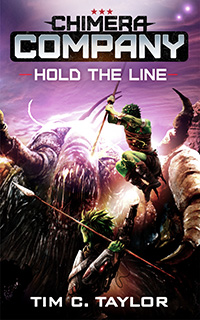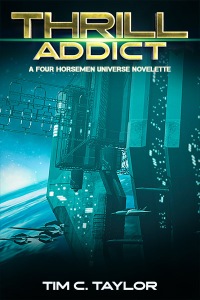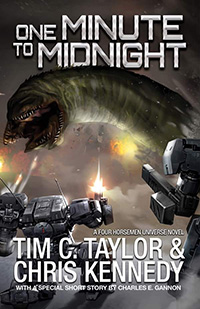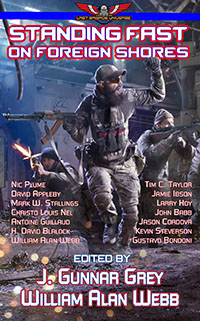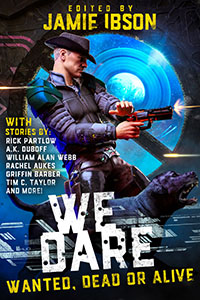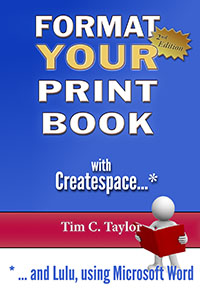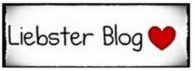Please note: the figure numbers are given for the eBook version. There are fewer images in the print edition because it has a more predictable range of fonts (unless I embedded fonts in the eBook, which wouldn’t be viable). I can be sure of how the printer will render fonts, wh
Figure 6: A new part.
Figure 7: Chapter starting on facing page.
Figure 8: Page setup — margins.
Figure 9: Set page size to match trim size.
Figure 10: Page Setup — layout.
Figure 11: Body text example.
Figure 12: Headers & footers in Word 2007/10/13.
Figure 13: The header button in Word 2007/10/13.
Figure 14: Adding breaks in Word 2007/10/13.
Figure 15: Word 2003 breaks.
Figure 16: Page Setup dialog. (this is the same as Figure 10)
Figure 17: Use Find & Replace to quickly change break types.
Figure 18: Word 2007/10/13 Page Number Button.
Figure 19: Word 2007/10/13 page number at current position.
Figure 20: Format page numbers.
Figure 21: Adding the page fieldcode in Word 2003.
Figure 22: Styles and style sets in Word 2007/10.
Figure 23: Styles sets have been promoted to their own gallery in Word 2013.
Figure 24: Styles in Word 2007/ 10/ 13.
Figure 25: The Style Pane.
Figure 26: Creating a style from a selection in Word 2007/ 10.
Figure 27: Creating a style from a selection in Word 2013.
Figure 28: Creating a new style.
Figure 29: Using Find & Replace to count your italics.
Figure 30: The justified text is on the left.
Figure 31: The ‘justify’ button.
Figure 32: An example of paragraph indentation from ‘Drift’.
Figure 33: Paragraph spacing.
Figure 34: Paragraphs — worked example in Adobe Reader. (same as fig. 32)
Figure 35: Paragraphs — worked example in Word.
Figure 36: Paragraphs worked example — spacing for chapter headings.
Figure 37: Filtering Style Pane to ‘styles in use’. (same as fig. 34)
Figure 38: The Deja Vu font family.
Figure 39: Font choices: Fontin body text.
Figure 40: Font choices: Palatino Linotype body text.
Figure 41: Font choices: Garamond body text.
Figure 42: Gabriola font demonstrating swash and ornaments.
Figure 43: Setting line spacing (leading).
Figure 44: Style sets I have defined.
Figure 45: Customized style sets in Word 2013.